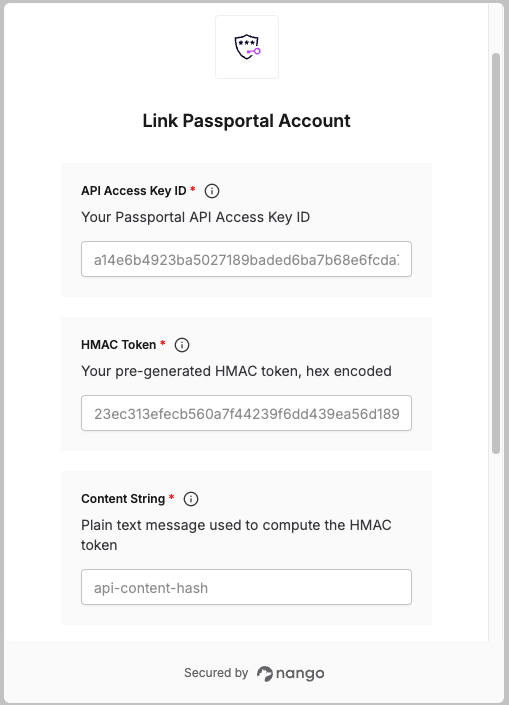Overview
To authenticate with Passportal, you need:- API Access Key ID – Your Passportal API Access Key ID.
- HMAC Token – A pre-generated HMAC-SHA256 hash token (base64 encoded).
- Content String – The plain text message used to compute the HMAC token.
- Base URL – Your Passportal instance domain (e.g.,
mycompany.passportalmsp.com).
Prerequisites:
- Access to your Passportal account with API permissions.
Step 1: Find your Passportal base URL
Log into your Passportal dashboard and check the URL at your browser address bar. If your URL ishttps://mycompany.passportalmsp.com/dashboard → Your Base URL is
mycompany.passportalmsp.com
Step 2: Generate API Access Key ID and Secret Access Key
- Log into your Passportal dashboard.
- In the left pane, go to Settings > API Keys.
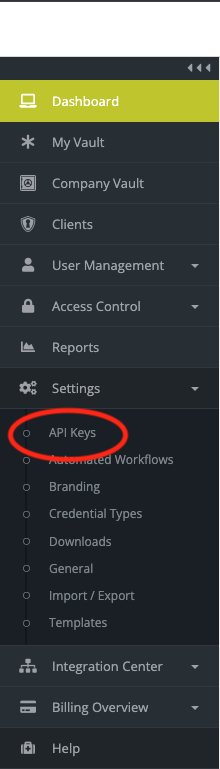
- Click Create access key.
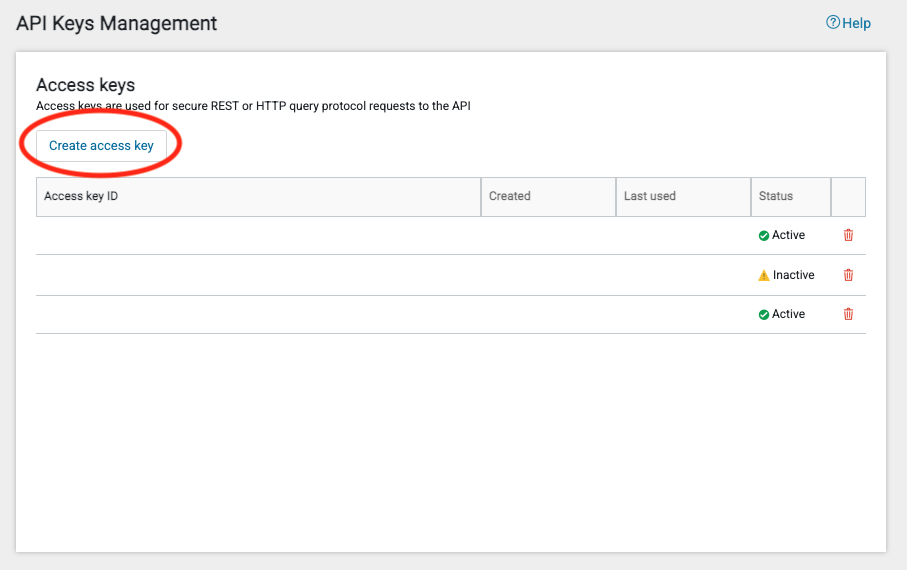
- View the Access key ID, then click Show key to reveal the Secret access key.
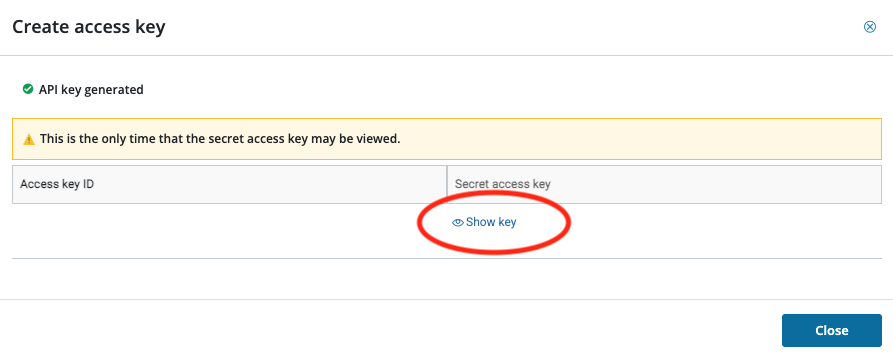
- Copy both the Access key ID and Secret access key to a secure location.
Step 3: Generate HMAC Token
You need to create an HMAC-SHA256 token using:- Plain text message: Choose a content string (e.g.,
api-content-hash). This text is not considered sensitive - Secret key: Your Secret access key from Step 2
- Algorithm: SHA-256
Step 4: Enter your details in the Connect UI
Once you have your API Access Key ID, HMAC Token, Content String, and Base URL:- Open the form where you connect to Passportal.
- Enter your API Access Key ID.
- Enter your HMAC Token (the hexadecimal hash you generated).
- Enter your Content String (the same text you used to generate the HMAC token, e.g.,
api-content-hash). - Enter your Base URL (e.g.,
mycompany.passportalmsp.com). - Click Connect.