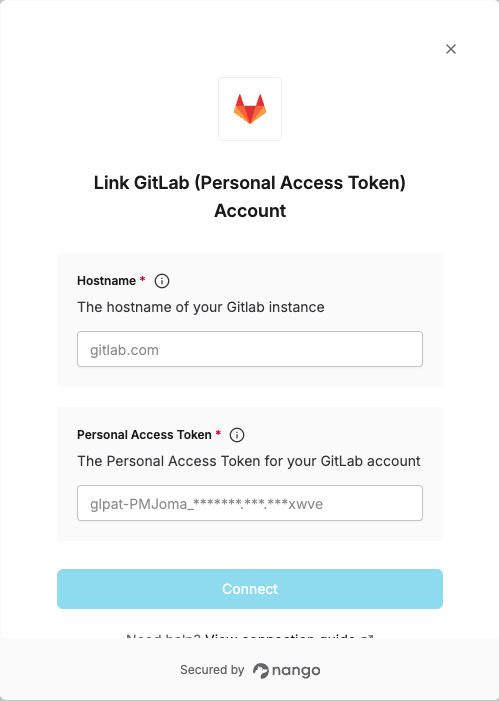Overview
To authenticate with GitLab (Personal Access Token), you will need:- Hostname - The hostname of your GitLab instance (e.g.,
gitlab.comfor GitLab.com or your self-hosted instance domain). - Personal Access Token - A token that grants Nango permission to interact with GitLab’s API resources and services.
Prerequisites:
- You must have a registered GitLab account.
Instructions:
Step 1: Finding Your Hostname
- Determine your GitLab instance hostname:
- For GitLab.com (Cloud), use:
gitlab.com - For self-hosted GitLab instances, use your instance’s domain (e.g.,
gitlab.example.com)
- For GitLab.com (Cloud), use:
Step 2: Creating Your Personal Access Token
- Log in to your GitLab instance.
- On the left sidebar, select your avatar. If you’ve turned on the new navigation, this button is in the upper-right corner.
- Select Edit profile.
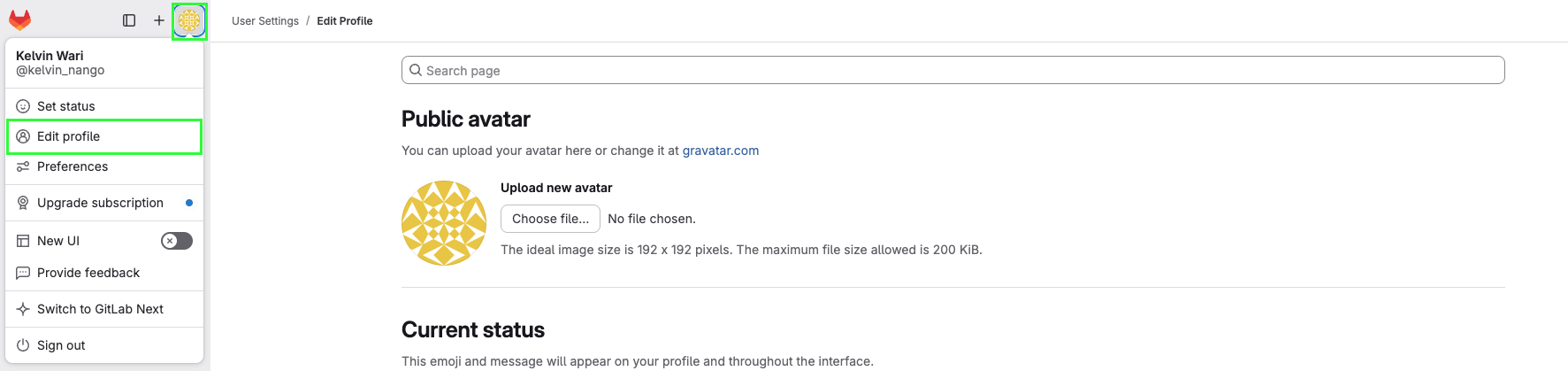
- On the left sidebar, select Personal access tokens and click Add new token.
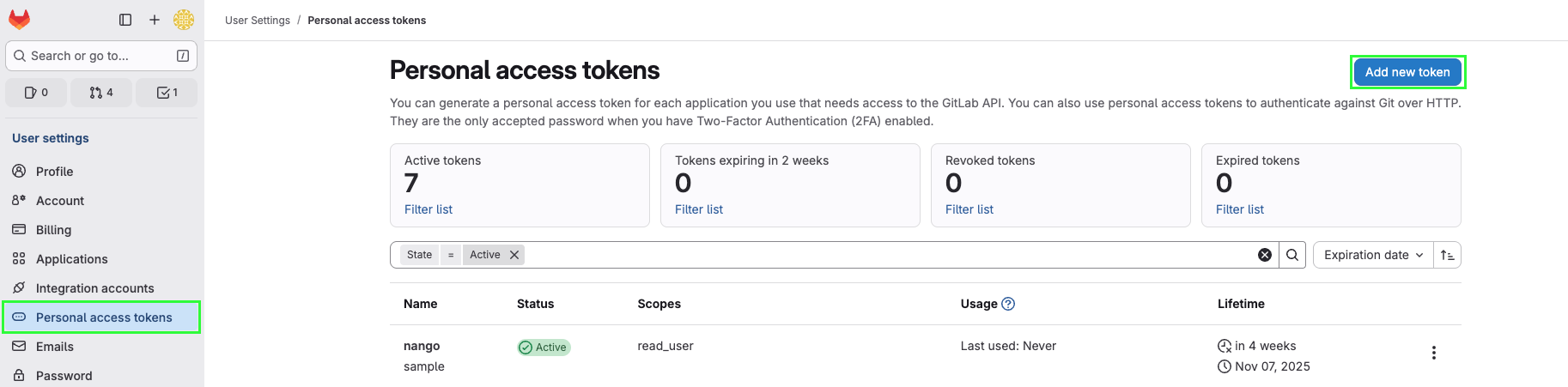
- In the Personal Access Token form, fill it out by entering a name, selecting the expiration date, and selecting the scopes you need.
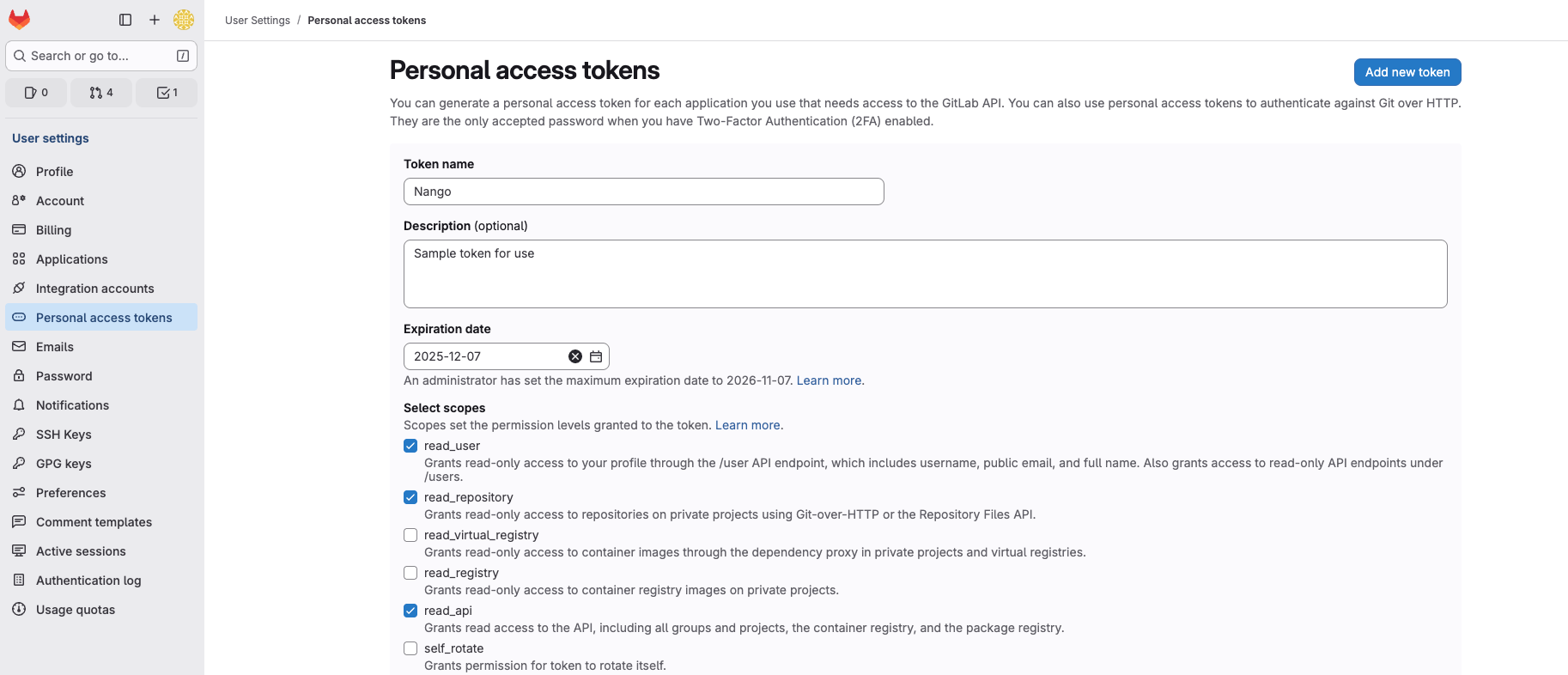
By default, the expiration date can be a maximum of 365 days later than the current date. In GitLab 17.6 or later, you can extend this limit to 400 days. Select a longer period to avoid having to regenerate your token frequently.
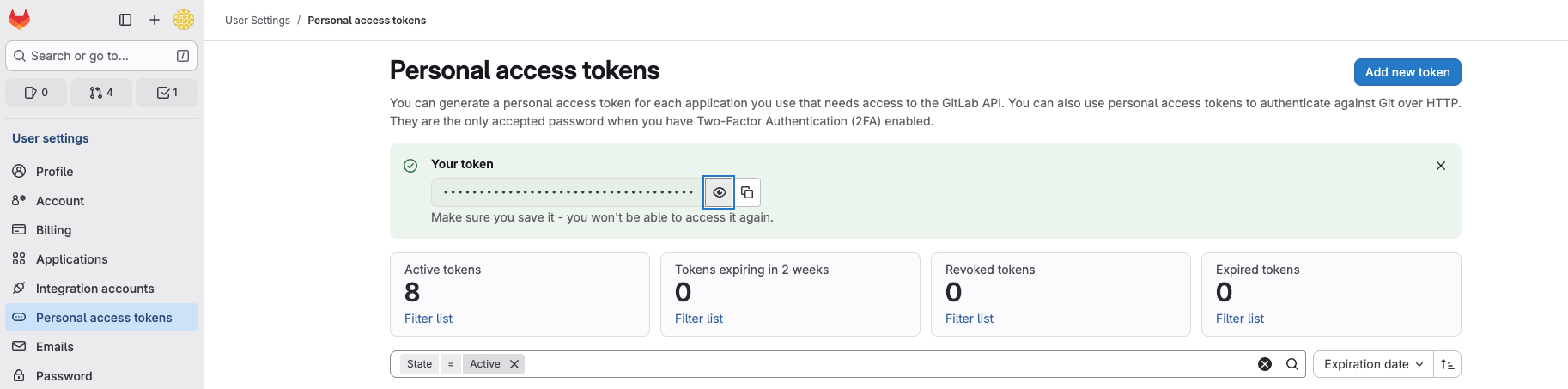
Step 3: Enter credentials in the Connect UI
Once you have your Hostname and Personal Access Token:- Open the form where you need to authenticate with GitLab (Personal Access Token).
- Enter your Hostname and Personal Access Token in their designated fields.
- Submit the form, and you should be successfully authenticated.